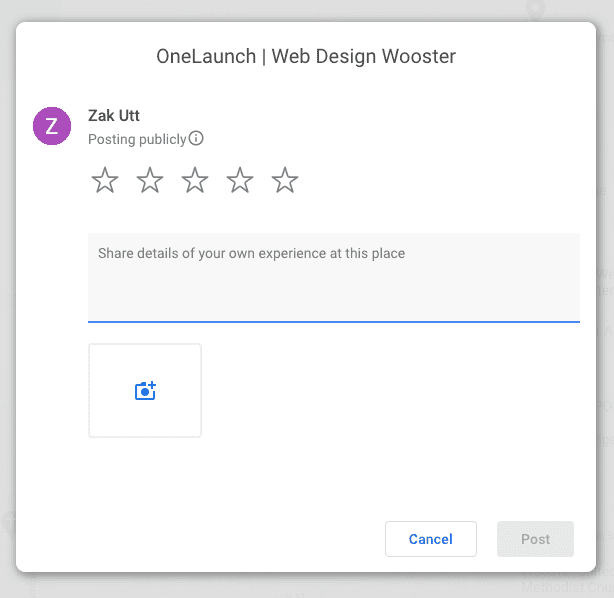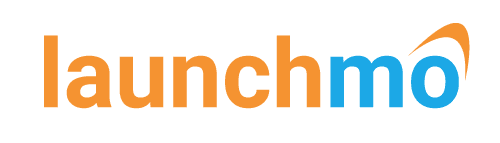How to Access and Share Your Google My Business Review Link

Web Design Wooster, OH
1. Log Into Google My Business
Log into your GMB listing by visiting https://www.google.com/business/ or using the GMB app and make sure you're on the Home page (selected by default).
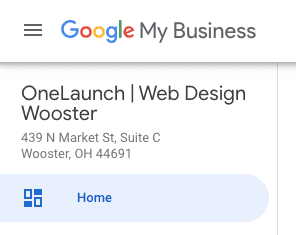
2. Scroll to the Get More Reviews Box
Scroll down to the Get More Reviews in the right side column and click on the Share Review Form button link.
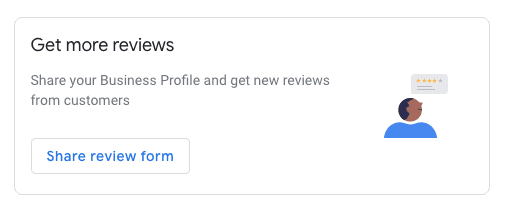
3. Click to Copy Your GMB Reviews Link
Click on your GMB link to copy and share with customers. You also have the options to click and share on Facebook, Whatsapp, Twitter, and your default email client.
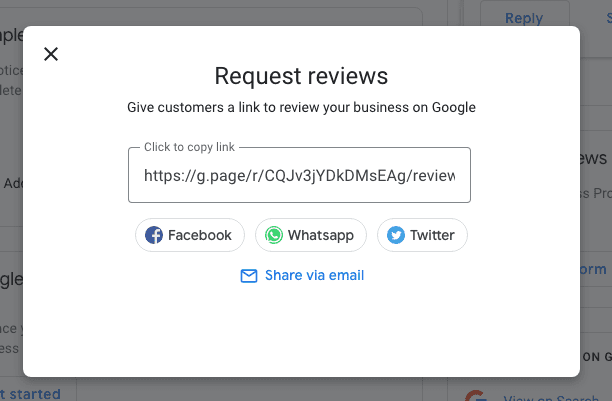
4. Your Customer Will Be Taken Directly to Your GMB Review Pop-up
When your customer clicks on your GMB review link, they'll be taken directly to the review pop-up for your business - making it simple to leave a review.