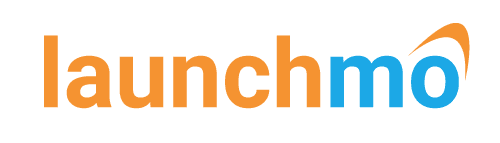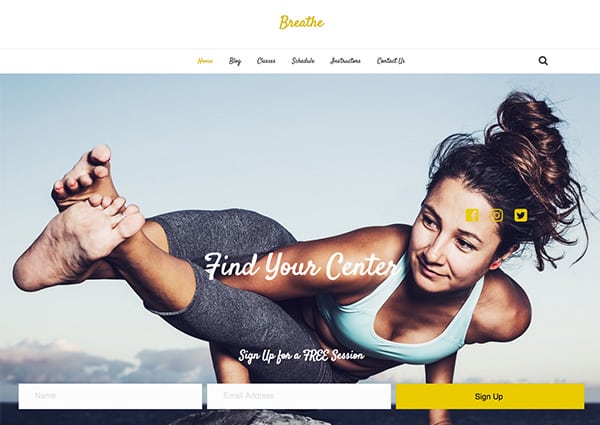Getting Started with Gmail for Business
Gmail for business is a great solution for your business email.
Using a reliable, accessible email service saves a lot of headaches. Gmail for business is a cost effective professional solution that comes with a lot of features.
What’s the difference between Gmail and Gmail for business?
One of the key differences between Gmail for business and free Gmail is your email address. With free Gmail you’ll always carry the @gmail.com extension. Whereas, with a Gmail for business account, your website domain name is the email address extension – info@yourdomain.com.
Having your domain as your email address extension is much more professional. It maintains brand integrity, and is trusted by customers.
How much is Gmail for business?

Gmail for business offers 3 pricing plans, Basic, Business, and Enterprise. The big difference between Basic and Business is storage. Basic gives you 30GB of space per account. Business gives you unlimited space or 1TB per user if under 5 users. Enterprise is a customized solution for larger companies.
Basic – Is great for small businesses. It’s $5/month per account.
Business – Better for medium to large companies with heavy email traffic and data use. It’s $10/month per account.
Enterprise – A customized solution for large companies.
Click the link below to learn more about the pricing plans.
What’s included with Gmail for business?
When you sign up for Gmail for business, you’re getting all of Google’s great apps in what they call G Suite. Some of the apps are Google Calendar, Google Drive, Google Sheets, and several more. Manage all of your G Suite applications in the Admin Console.
Learn more about the G Suite Apps by clicking the link below:
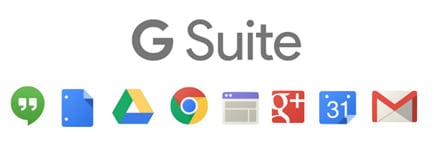
How do I set up Gmail for business with my OneLaunch website?
Getting your Gmail setup with your OneLaunch site is free and fairly simple.
When you sign up for your Gmail for business account you will go through the setup and get to a point when you’re asked to verify your domain.
Step 1) When you open the Setup Wizard, you’ll see the Verify by adding a meta tag option. There will be a line of code (meta tag) for you to copy and paste.

If you’d like to continue finishing the verification yourself, continue to step 2. If you’d like us to do it for you skip to step 4.
Step 2) Paste meta tag in your website
Now that you’ve copied the meta tag, go to your website dashboard. Hover over Appearance > click on Customize
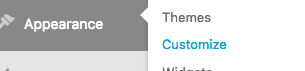
On the customize page you’ll click on Code
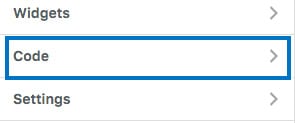
Next, click on Head Code
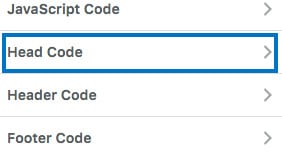
Then Paste Meta Tag in the box and click the Save & Publish button above the box.
Step 3) Now go back to your Gmail or G Suite setup page and click the Verify button.
Step 4) Contact our support team through the support portal in your dashboard. Hover over Support > click on Add New Ticket.
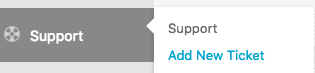
In your support ticket mention you’d like to register your Gmail for business account. Be sure to add your domain name and meta tag and we’ll take care of the rest. We’ll respond to your support ticket when setup is complete.
Note: Propagation time for new Gmail for business accounts can take up to 24hours. So if you notice you can’t send or receive email, please be patient and try again later.
Get started with Breathe, a OneLaunch theme that’s great for gaining email subscribers.